This trick should work to get the IMEI number of your WWAN device. This is useful in the event that you don’t want to remove the battery to find the IMEI sticker. Or you already removed the battery and the sticker isn’t there 🙁 Or maybe you just need to get the number from a machine in a remote office location. Or something like that. Or whatever…
There are some caveats. For example, the WWAN interface should be enabled. If it’s disabled then you may not get a useful response. Also, the device should be physically installed and stuff.
Querying a LOCAL WWAN device
To find the device information for a device on your local computer, use the following command from the command-line:
netsh mbn show interface
If all is well, you should see something like this:
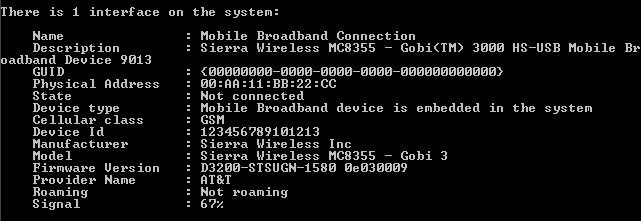
The IMEI is the “Device Id”. Your results should look far more interesting. Mine are all fake numbers and stuff just because.
Querying a REMOTE WWAN device
You can also get this information remotely with the help of the venerable PsExec tool. If you don’t already have PsTools, you can download the files from Microsoft’s Windows Sysinternals site.
Once you have the tools downloaded and extracted and all that jive, navigate to the folder that contains PsExec.exe. For this example, let’s assume the name of the remote computer is “BENJI-PC”. Run the following command:
psexec \\BENJI-PC netsh mbn show interface
The result should be similar to the screenshot above.
If no device is found you will get a message that states, “Mobile Broadband Service (wwansvc) is not running.”
I’m using Windows 7 Enterprise 64-bit, but this information should apply to any version of Windows capable of working with a WWAN device.
