After opening an application, the program window may not be seen even though the program appears in the taskbar. This happens when the window opens outside of the view area of the monitor(s). There are a couple of ways to resolve this problem.
First, try clicking the “Show Desktop” button a couple of times. This will often bring the open windows back onto the screen. In Windows 7, the “Show Desktop” button is cleverly hidden to the right of the clock/systray on the taskbar.
If you still can’t see the window then hold down SHIFT and right-click the application in the taskbar. (In XP you do not need to hold down shift.) You should get a menu with an option to “Move” the window. Click Move and use the arrow keys to position the application in the visible area of the screen. Once the window begins to appear on the screen you can then usually use the mouse to move the window.
If the “Move” option is greyed-out, you’ll need to select “Restore” first. Once restore is selected, you should be able to move the window.

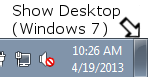
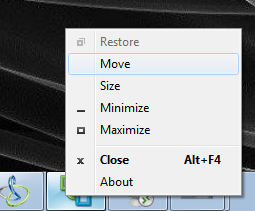
Working solution, thank you.
This happened to me with one Windows 10 app. Following directions in this post allowed me to move the app back onto the desktop. Anyone know how this occurred? I have only one monitor and I have not messed with any multiple monitor settings.
Working excellently.Ty for such helpful posts 🙂
With windows 10 you need to press shift and right click the application icon in the task bar to get the context menu for maximizing / restoring.
Thank you 🙂 worked good
Helpful…
This was so helpful thank you so much!
My tap application is visible now, this solution is really helpful
Yes, this is a solution to restore the invisible document, but why is this happening at all? It’s totally annoying to open a document, wonder where the heck it is, and then have to right click, Restore to put it back where it should be all along.
This was very helpful thank you very much
I am not getting Move option here , only getting minimize & restore.
After clicking restore then also not getting move option.
Awesome!!! clicking on “Show Desktop” brought the application back to my screen. Worked like a charm. Thank you so much for the helpful post.
Thank you so much its working im confused in 02days
great solution
Okay, so… I know this post is a bit old, but what if you’re having this problem and your cursor just absolutely disappears? I recently started playing Maplestory again, so I don’t if it’s a game issue or what, but upon startup, the game shows up on the taskbar, but not on the screen and I have no cursor. So I can’t even try and move the program so it’s visible at all. I can’t seem to find anybody who has ever had this problem either.
This is due to the Program you’re running is in full screen , so it technically is showing the program , but you look through it and to the desktop . Your cursor is on the program . I’m experiencing the same problem too , not yet fix
I can’t pick the option move for my app.what do i do then?
Highly appreciate about this article. It’s worked. You just saved my day. Once again thank’s.
thanks a lot
Hey Hi.. Its working in Windows system, how can we solve the same issue in Mac systems? please help me
My issue is slightly different. I’m attempting to install the latest Auslogics free utilities like Disk Defrag. The install window is invisible (actually transparent), except for a border around it. I can see the window rendered properly in the Thumbnail on the Taskbar. Grrrr
Thank You So Much !! Great Solution
Thank you, very helpful!