If you’re here, I’m sorry. You must be wearing quite a frown. The good news is that this error can be resolved, and without much trouble.
While preparing an image you may get an error when you restart Windows that reads, “Windows could not complete the installation. To install Windows on this computer, restart the installation.” It looks like this:
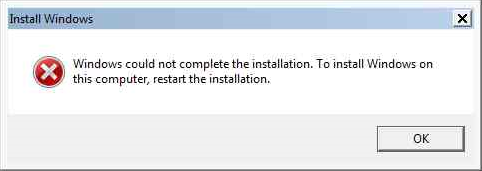
This error tends to pop-up when in Audit Mode and the computer has just been joined to a domain. The error is caused by password requirements added to the local security policy. This typically includes a minimum password length and password complexity. The easiest way to solve this problem is to revert the policies; however, you can also get around the problem by setting a password. Here’s how to do it:
- At the error screen shown above, press SHIFT+F10 (this should bring up a command prompt)
- Type secpol.msc to open the Security Policy console
- Navigate to Account Policies > Password Policy
- Change “Minimum password length” to 0
- Change “Password must meet complexity requirements” to Disabled
- Exit the Security Policy console (File > Exit or just click the X)
- Click OK on the error message
Once the computer reboots everything should be right back to where it should be.
You can also change the Local Administrator password to get around the issue:
- At the error screen shown above, press SHIFT+F10 (this should bring up a command prompt)
- Type compmgmt.msc to open Computer Management
- Navigate to System Tools > Local Users and Groups > Users
- Right-click Administrator
- Click Set Password… (click Proceed when prompted)
- Set a password and click OK (password needs to meet the minimum requirements)
- Exit Computer Management (File > Exit or just click the X)
- Click OK on the error message
When you reboot you should no longer get the setup error; HOWEVER, you’ll get an error stating “The user name or password is incorrect.” This will happen each time you reboot. You’ll need to enter the password that you setup a moment ago.
It’s possible that you may get dumped out of Audit Mode. If so, you’ll need to re-enable it in SysPrep. You can do that like this:
- Run C:\Windows\System32\sysprep\sysprep.exe
- Change “System Cleanup Action” to “Enter System Audit Mode”
- Click OK to reboot

thanks! this helped me a lot!
When i enter the codes into the cmd nothing happen :[
Hi ed – are you having trouble getting the command window to appear? Or getting the Computer Management tool to open? And are you using Windows 7? -b
Hi I have Windows 7 and I’m having trouble getting the computer management to open can u help me
Here is the faster fix for “Windows could not complete the installation:
So I managed to get it started up. I turned the computer off and on 3 times to start advanced recovery. Choose advance options. I was about to restore windows (reinstall windows and removing all apps and programs by keep personal files). Select reinstall and keep personal files. And then on the next screeen hit cancel. So I hit cancel at the next prompt. I then selected start windows and it continued installation as normal without the error.
Tammy G,
You are an absolute life saver. I had the same problem as you and I followed your steps and it worked for my computer! You literally made my day! I would give you a kiss on the cheek if I could.
Thanks so much, it worked with the window asked my password.
Your method was the only one to unlock the loop. I must mention that i am not trying to join a domain, the computer just updated windows10 and got stuck in the loop with the mentioned error.
Someone mentioned giving you a kiss, i would join with a hug ♥️
Getting it to start advanced recovery was key. I couldn’t get the command prompt to come up with shift+f10, so did this and now she’s back up and running! Thanks for this!
I can’t get this to work. Still in loop and frustrated.
Can’t thank you enough, Tammy!!!!
Thank you, thank you, thank you! I must’ve tried 15 different recommended “fixes,” from all various online sources, none of which did me any good, and yours was the one that finally broke that infernal “loop” — I was starting to despair! I greatly appreciate your posting this solution!
Thank you so much Tammy, I love you. I was so worried the update bricked my laptop. Microsoft get it together and stop pushing updates that ruin my laptop
This is the only fix, and a strange fix, that worked for me. I’d say it should be the first fix to attempt since it’s so easy.
YASSSSSS!
the other methods did not work for but this did a treat. thanks a lot
You should get a monument for this! Thanks a lot! I was stuck with that message after the Fall cretaors update!
Thanks a lot. Worked for me too!
I can’t get either to work to get out of the loop. Nothing seems to be helping, any other ideas?
Doesn’t work for me either
i have Asus and it still not doing nothing
Thank God there are people who can find solutions like this. I was about to just redo the image.
Adding the image to the domain was definitely the culprit and — like you said — we do have a minimum password requirement.
I really wish Microsoft would bug test stuff like this. Windows 7 was released so long ago that you’d think Microsoft would have released a patch by now.
We normally don’t add pre-Sysprep images to the domain, but we had a bizarre situation where we needed to use a specific DNS server in our pre-Sysprep image, and the DNS server was available only to computers that were part of the domain.
Maybe it’s just me, but it seems like Microsoft is not interested in patching Sysprep or any other backend tools like it. If it’s broke in RTM, it seems like it’s going to be broke forever. There are so many similar, esoteric bugs in Sysprep.
I’m still a fan of the old XP SysPrep. Maybe not as powerful, but simple and effective.
Solid feedback – thanks, Jason! -b
Thanks! !!!!! This was the only way! !
Tammy, thank you, it indeed worked!! I guess this method works better for those who got issues (maybe due to some sort of update or whatever) in January 2018. Maybe because the other methods are older, and maybe related to some other mistakes.
I used this for my friend today after the other methods failed, her Windows weren’t even installing, the message just began popping out one day. The hardest way was to put Windows 10 into recovery mode (what helped was bcdedit /set {default} bootmenupolicy legacy in the command prompt, restart, and keep quickly pressing F8). After that you choose advanced options, startup repair, first repair fails, you return there and after question regarding reset press “keep your files” just as stated. Then it asks if you really want to reset your computer, and you press cancel and continue to load Windows. After some “working” you are back to your welcome screen, no error message anymore.
Hello, so everything works up to the point of finding the local users and groups. I don’t know why. Any advice/help? Thanks.
Hi Alex – what isn’t working about the process? Are you able to get in to the Computer Management console? If you can get that far the rest should be pretty straightforward. -b
Sorry, should have been more specific! I can get into computer management perfectly fine, but when I go into system tools, it doesn’t show anything with local users and groups. All the other steps worked perfectly fine. Thank you!
If the Local Users and Groups option is not listed then there might be something more serious going on.
Does it show and it has a red X? What version of Windows?
-b
Windows 7. Do you mean if the local users ans group shows with a red X? Because it doesn’t show at all, and there are no red X’s on anything else.
It sounds like you might be using a version of Windows that doesn’t have this option. You need to have Ultimate, Business or Enterprise (I think).
If you’re getting the command-line, you could try using the following command: net user user_name new_password
I haven’t tried this before, so I’m not certain it will work. If you try it let me know if it works; otherwise, I’ll try it later this evening to see what happens.
-b
So I tried that, and it said it couldn’t be found, and then, ‘more help is available by typing NET HELPMSG 2221. I tried that, and it said the user name could not be found. And I have a windows home premium, so maybe that is why it doesn’t show up?
I tested this on a home edition and it worked without issue. I got the error you mentioned when I typed net use instead of user. -b
Hmm. Is there any way to tell if it’s something to do with my hard drive while I’m stuck on this loop? It doesn’t do anything when I try anything like typing in variants of the user and password things, so I’m not sure what else it could be. Is the hard drive a possibility?
Doesn’t seem like a hard drive problem, but you can run a scan from the command-line using chkdsk /F to find and fix bad sectors.
How did you get stuck in this loop? This normally occurs when joining a computer to a domain while in Audit Mode (during SysPrep), but based on your comments earlier I’m guessing your version of Windows can’t join a domain. Narrowing down the potential causes could help. -b
well, it was not letting me update anything, so I factory reset it. I should not be doing these kind of things. I am not good with computers…
Sorry it came to the factory reset, but that’s not all bad. A clean Windows install is good once in a while (as long as you have your data backed-up).
You helped me learn a couple new things. -b
That’s good! Should it be easy to fix then? And I didn’t have any data on it you could say, because it was just old files I wanted gone. Is that maybe why windows won’t install?
Sorry, also it says that the chkdsc /f is not recognized and an internal or external command
Can you also verify that you’re trying to reset the administrator password? The syntax should be something like this:
Also, what is the exact error you’re getting? You can get similar messages when the local admin account is disabled, which is slightly more complicated to fix. -b
Hello. I dont see the local users & groups before Shared Folders. i only see Device Manager after Shared folders
I don’t have local users and group option ! Could some1 please help me out?
I am having exactly the same problem as Alex and have tried everything thats been suggested apart from suggestion involving the windows disk as I don’t have one. I too got the exactly the same error after doing a factory reset.
Hi Calum – What version of Windows are you using (including Home, Ultimate, etc.)? And what behavior were you experiencing leading up the the error?
Also, what part of the process are you getting stuck on? -b
I am using Windows 7 Home edition and was doing a factory reset using toshibia’s software which came with the laptop. When it started to begin the windows installation again after a period of time it said ‘setup is starting services’ and then the error “Windows could not complete the installation” came up. I have tried doing what you said in the post and it worked fine openning computer management and navigating to System tools but I couldnt see a Local Users and groups. Thanks for the responce.
The Home version does not have a Local Users and Groups option. Your error might be related the the administrator account being disabled. Use the following steps to see if the account is disabled:
Let me know what happens for you… I’ll see if I can get my hands on Windows 7 Home and do some testing on my own. -b
When I type secpol.msc is says it is not recognized as an internalor external command, operable program or batch file. Thanks for all the help.
I was able to get my hands on a copy of Windows 7 Home, so I’m trying to replicate the issue. I’ve got a few things in mind to try. I’ll post something once I get a chance to work through it… -b
I was finally able to get Windows 7 Home to fail with this error. I also found a way to resolve the error BUT it’s not pretty. I’m creating a separate article – as well as a YouTube video – to demonstrate the process with a disclaimer that it’s extremely likely that you could mess up your computer even more. But if your only option is running system recovery then it might be worth a shot.
I’ll post the update as soon as possible, but it may be a day or two. -b
Thanks for all the help, as there is nothing I can really do otherwise, any solution you’ve found is worth the shot.
I found what I think is an easy solution. Check out the article here: http://wp.me/p3wDQp-mZ
I also posted a video on YouTube showing the process. https://youtu.be/luVRzeGCnQg
I would love to know if it works for you… -b
Hi Saniac/
I am having the same problem. I have tried holding down the Shift +F10 but no result or pop off window to type in anything.
Please help me out. I am desperate for your help. I have home work due on Monday.
Thank you.
Preston
Hi Preston – if you’re getting this exact error then you should be able to get the command prompt. If you can’t, then you may be stuck. If you’re on a laptop, make sure the function keys are enabled. On some devices, like the newer Lenovo laptops, you need to hold down the “Fn” key while pressing F10.
What version of Windows are you using? I haven’t posted a fix for the Home edition yet, but if this is what you’re using I may have a solution to try. You’ll have to get to the command prompt, though… -b
I’ve got the syntax for the reset of the admin password to work giving a varried “NET USER” drop down display of username password and domain options. Not sure what to do in the command prompt from there?
I bought a brand new off the the shelf PC for a huge steal with Windows 10 ‘pre-installed’ the logo comes up and the installation error message occurs as usual, I type in secpol.msc, but it says it is not recognized similar to Mr. Wallbridge above. I watched your videos and tried the solutions but certain options don’t appear such as Local Users and Group Users when typing in compmgmt.msc. It’s only a few days old and I still have my own build and the spare (this one) so there’s no hurry, but I think I’ll just take it back to the store if that’s the only way.
I don’t know what version of 10 it is the instructions were scant to say the least (basically how to plug it in) and it came with no discs oddly. I won’t poke around in the registry just in case I void the warranty.
Any ideas?
Regards,
I am upgrading windows 8 to 8.1 through windows store. i don’t have Local Users and Groups option under system tool. when i type secpol.msc it says it is not recognized as an internalor external command, operable program or batch file. so both options are not working for me. I am in need of desperate help. plz tell me what to do.
Hi Sunny – it sounds like you may be using the Home Edition, which doesn’t have the Policy Editor. Try using this method instead: “Windows could not complete the installation” Error – HOME Edition -b
i getting the same error but the issue i have is when i join the domain and make the sysprep and finished then when im in oobe its not tell me to create user and then i get the same message.
the problem i try this and others but its wont fix.
if you can help me it will be great.
http://www.tomsguide.com/answers/id-2085886/acer-install-windows-factory-reset.html
What the fix to stop this from happening completely? I have to do this every single time I image a new machine which is, of course, unacceptable
Hi Justin – it really depends on the root issue. If this the fix in this article works for you, then there are a few things you could try:
* Avoid joining the domain as part of the image creation process
* Change the local administrator password to meet the minimum requirements of the domain
* Ensure the computer is in an OU to which the security settings are not applied
I’ve seen this error happen during the image creation process, but not on each individual machine I image. If this is the case with you, it could be related to the OOBE (a problem I haven’t experienced personally but many have contacted me about). -b
hi i press secpol.msc and nothing happens please help me =[
After a installation of windows server 2008 standard and installing a domain controller I wanted to see what will happen if I use sysprep and then restart.
Failed to login. Just a message that failed with a message something about hardware and then a message Windows could not complete the installation.
Your method failed. still problem exist.
Hey,
I am able to do both steps listed but I still get the same “Windows could not complete the installation” message. I am installing windows 10 on vmware fusion 8.5. Are there other steps I should be following or things I should look for?
Hi Lance,
This seems to be a hit and miss solution for people. You can try the following if all else fails:
– At the error, press SHIFT+F10 to get a command prompt
– Type cd C:\Windows\System32\oobe
– Type msoobe.exe
– Follow the steps to create a user and name the machine
– When prompted for a password, make sure you use a strong password
This has been helpful for quite a few people.
-b
Thank you so much, my issue is fixed
hi, so im about to have a mental breakdown for first my disc went bad and i bough an ssd and while installing win 10 you have to restart in the end and after restart i got this error so ive tried shift f10 .. nothing then booted cdm from usb (otherwise i dont know how to get to any other cdm) so i oppend that cdm wrote whatever of solution i found and it says this: ( cd C:\Windows\System32\oobe) it says the system cannot find this path and for other solution similar thing happens. now do i open the wrong cdm or am i **** ?
I’ve never seen the command prompt not come up when pressing SHIFT+F10. As long as you’re at this error, it should work. If it’s not working, then there is likely something else going on. Booting to a command prompt from USB probably won’t help since msoobe.exe runs in Windows against the current instance of Windows. I haven’t tried it myself, but I highly suspect that using recovery mode or WinPE, etc. will not be sufficient to fix the problem (unless you’re a heck of a lot handier than me).
I can’t guess why SHIFT+F10 isn’t working for you. This could mean the problem is more serious…
-b
Hhahahahah got it working sorry if i was salty but ive lost a lot of progress on old disc but i did a simple complite reinstalation twice and now it miraculasly works but thanks for reply anway ! Good quality content and fast replys (its two in morning here so sorry for all the miss spelling im just tired and high on coffe)
I was having this same issue in Windows 10 when trying to enter audit mode. All I had to do is connect to the wireless and then do the Ctrl+Shift+F3. The computer rebooted and it now works.
I have done all the thing above mention. But again I am getting the same error . I am using windows server 2008 enterprise edition. Any one have any idea to fix this
awesome!!! fixed my issue!
Can’t open command prompt :/
None of these options have worked for me so far. Shift+f10 does nothing, neither does fn+shift+f10, or any other similar combination. The spinning wheel of death is going on in the background, so I don’t know if it just locks up at this point. I tried going to repair, pulling up a command prompt and running commands from there, but that’s a no go. It doesn’t even look like C:\ exists. It brings me to X:\, but I’m guessing that’s the USB drive. I have tried this a dozen times with different methods, different media, and any other variation I could think of. I eventually had to blow away the whole hard drive, because when I originally tried to update from windows 8 it said that it couldn’t update and would roll back. For the love of all that is holy please help!
I forgot to mention that I also tried resetting the administrator password via the NT offline password recovery tool. I tried once by clearing it and when that didn’t work I changed it to something that normally fits password requirements, but still nothing!
Hi, I am trying to install Windows 10 Education via bootable USB onto a computer I just built, so it has no OS currently. I got this “Windows could not complete the installation” screen and now my keyboard/mouse don’t work. They were working fine up until this point. Well, the mouse kind of works… I can’t see the cursor, but if I move it around long enough I’ll eventually find the X and click it, but then it just reboots and brings me back to the same screen. Because the keyboard won’t work, I can’t hit SHIFT+F10 to open the command prompt. I have made sure the keyboard/mouse are in USB 2.0, so that’s not the problem.
Does anyone know what else I can try? I read somewhere that using a wireless keyboard/mouse might help, but I don’t have either and would rather not have to buy them if there is another work around.
Thank you!
thanks for help
If Shift+F10 won’t bring up cmd. Follow this guide to reset the password.
https://www.lifewire.com/how-to-reset-a-windows-7-password-2626297
Thanks so much for your help!
I had a dell laptop whose hard drive failed. Dell sent me a replacement hard drive but I kept getting the “Windows could not complete the installation” error that required me to restart the process. It was stuck in a loop.
I had similar problems as some of the other responders reported in that I couldn’t find the local users or group option in compmgmt. However, I used the last option that OP suggested and ran sysprep, with a cleanup and reboot.
It just worked!
Thanks so much for your help! I had been pulling my hair out for the last hour.
hi i am using windows 10 and i am facing a problem in the first step only, my command propmt is not appearing even on pressing shift+ F10. Can you pls tell what to do now
Hi,
I’m not sure if you’ll be able to give an input to this but yours is the only site with any information on this error message at all.
I deploy Windows on Mac computers with a syspreped image which runs scripts in Audit Mode. It runs the first script, installs from drivers and reboots – then it runs the second script which sets the boot drive (and it has to reboot for this to work) and then cleans up some mess before Sysprepping again with OOBE for the end user.
I started seeing this error message sporadically when deploying on certain models, i’d redeploy and often it wouldn’t appear the second time. Now on another hardware refresh it’s happening every single time on the reboot.
The systems don’t connect to a domain and are not part of any group so I don’t know what is triggering it here. I can press CTRL+ALT+DEL end the “Run Once” task which gets me into the desktop then run the final script manually by double clicking on it and the system will deploy ok, but of course that takes all the automation anyway and is quite annoying and means I have to be at the system to intervene.
I can’t find anything in the log files in the Panther folder to suggest any other reason why it might pop up, can you think of any suggestions?
My goodness, this is the most helpful site I have visited in my entire life!!!
Never thought administrator was responsible for this error message all these years.
I have had to re-image each time which is painstaking.
Thanks Saniac.
for those who are used the method 1 and 2, try the last part
type in CMD
C:\Windows\System32\sysprep\sysprep.exe
Change “System Cleanup Action” to “Enter System Audit Mode”
Click OK to reboot
the go chage your password via advance option where you can access thru holding the SHIFT and clicking restart. hope it helps
When prompted with error unable to complete installation:
Hit SHIFT-F10 to bring up command prompt.
type MMC
Click File -> Add/Remove Snap-in… (Or CTRL+M)
Select Computer Management (Double click and Finish on Local Computer)
Click OK
Double click Computer Management (Local) -> System Tools -> Local Users and Groups -> Users -> Double Click Administrator -> Uncheck Account is disabled -> OK
Now right click Administrator -> Set Password… -> Set a decent password to get started.
Now, restart. Should be good to go.
If this doesn’t work try next step:
SHIFT-F10 to bring up command prompt.
type: CD C:\windows\system32\oobe
type msoobe
enter
Make a generic account and password. hit finish (if it requests a product key and you have one, enter it now. if OEM/No key required, just finish). Set time/date. Finish.
Restart two times…
Should be good to go.
I can get to snap in but can’t see
mouse is not working to click on anything what can do? I can use the arrows but then I hit enter and lose it all any idea’s
Thanks a lot. It worked for me..
Hi Glenda – Not sure if you figured this out yet, but in menus – it is a combo of tab, arrows and enter – to get to different sections on page, and to select the item you want.
When I get into System Tools, there is no menu option of “Local Users and Groups”
Any advice?
Thanks.
This works fine with Windows 7 but how do I get it done on windows 10. None of the above mentioned methods are working.
In computer management/system tools/ i can’t find any local users or groups. Please help. My windows 10 was finishing a software update then this error came up on booting up.
So I tried what was in the article but the command prompt didn’t recognize the command, finally I gave up and read Tammy’s response and did as she described, it worked and the update continued as normal without the error and seemed like the fastest solution without having to actually use any commands.
Hi. I tried all the options but still the same. I am using Windows 10. I cannot find:
Computer management/system tools/ i can’t find any local users or groups
Please help. My daughter needs her laptop for her law class. Thank you.
I used the chat facility to talk to Microsoft Support.
The first support person instructed me to create an installation program on a USB pen drive. I needed another PC to do this. The only pen drive I had was too big at 1TB so I had to cut the call and go shopping for an 8GB one.
I had made notes and followed them and created the installation pen drive. When I ran a clean install it failed and I had to use the chat facility again. It transpires that the PC with the problem had the wrong sort of hard drive partitions.
My call was handed over to a 2nd line support person. I had to go back to my other PC and he used remote access to create an installation program for an earlier version of Windows 10 Home.
I have loaded this and the PC works, but it cannot install any windows updates and crashes at 85%. Without the updates, the machine is not secure. I’m going to try Tammy’s “switch it off 3 times” trick. If that doesn’t work, I’ll be making a 4th call to Microsoft.
They really have shot themselves in the foot with Windows 10. It’s causing problems for lots of people.
This did not work at all. BUT I FOUND ANOTHER SOLUTION last January 28 2018:
First: Follow Method 1 based on this link: https://www.drivereasy.com/knowledge/windows-could-not-complete-the-installation-solved/
However, “RESET THIS PC” did not work for me, and instead, i chose RESTORE PREVIOUS VERSION OF WINDOWS. and youll go back to your version of Windows 10 – no files or apps changed. saved my life!
Hi. I did all those things and it didn’t work at all. I don’t know what to do, and I have been working on it all day but it still doesn’t work. I am almost to the point of tears. Please help me figure this out!
Thanks Tammy G. ! I had a heck of a time restarting the computer three times on my ASUS. I think it was around the 5th cycle of three restarts that I made it to the repair screen. I followed your directions up to the “cancel” option. The screen went blue and it sat for about 5 minutes. I finally restarted it, and after a lot of indecision, himming and hawing by the laptop, it finally decided it would finish the Windows update. The old laptop still has life!
Nothing happened.
I pressed shift +f10 but filtered key is coming
I typed in secpol.msc but received an error message that “it is not recognized as internal or external command, operable program or batch file”. What would be any seteps I could try next??? Please help
I couldn’t edit the policies because it was all grayed out.
I managed to change the administrative password to be longer and then I was able to get in.
After that, I checked the policies and they were all back to their defaults so I reset the Administrative password back to nothing. No issues after that